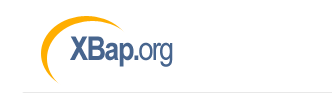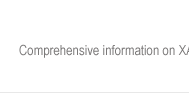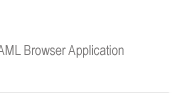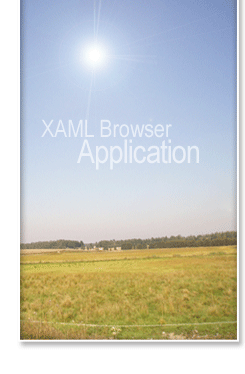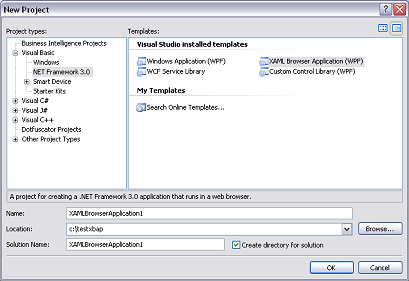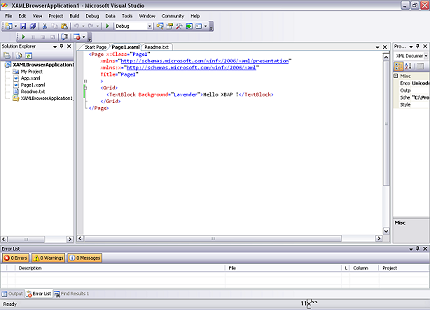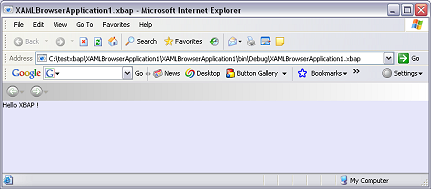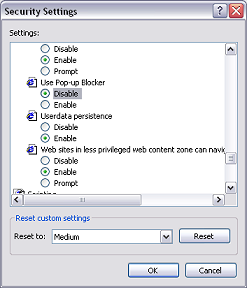| Tutorial
XBAP Tutorial - Getting Started
This step by step tutorial demonstrates how to create a
simple xbap application using Visual Studio 2005. Before you start, please make
sure the following components are already installed on your system
This tutotial also assumes you are running on Win
2K/XP/Vista and Visual Studio 2005 is already installed on your system.
Step 1) Start Visual Studio 2005 and
select File->New Project. The follow screen appears. If the above components
are properly installed, you wil be able to see the ".Net Framework 3.0" item
under Visual Basic or Visual C#. Choose XAML Browser Application (WPF)
and create your project.
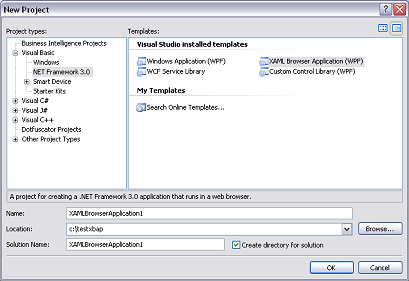
Step 2) Inside the Solution
Explorer, right click the Page1.xaml file and
choose Open With... XML Editor to display its
XML source. Alternatively, you can simply double click the Page1.xaml file and
click the XAML tab to display its source.
Step 3) Paste the following line of
code in between the <Grid></Grid> tags that are generated
automatically by Visual Studio 2005.
<TextBlock Background=
"Lavender">HelloXBAP </TextBlock> </FONT>< /FONT>
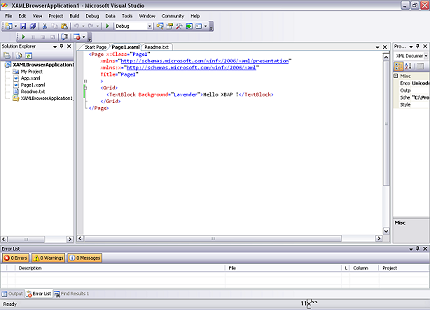
Step 4) Click on Debug->Start
Without Debugging to test your xbap application. You should
be able to see something similar to the screen below. Close the window.
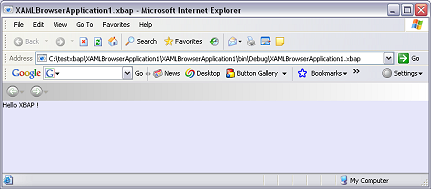
Step 5) Next, naivigate to the
Debug subfolder of your application to locate the .xbap file
For example, our application would be located at
C:\testxbap\XAMLBrowserApplication1\XAMLBrowserApplication1
\bin\Debug\XAMLBrowserApplication1.xbap
Double click the .xbap file to run
it. Congratulations. You have just created your first .xbap
application.
If you encounter a "Trust not granted "
error, you will need to disable the Popup Blocker in your browser.
For Internet Explorer 6, this can be done by
-
Going to Tools->Internet Options from
the menu
-
Choose the Security Tab and Select
the Internet Zone
-
Click Custom Level
-
Under the Miscellaneous Group, Disable "Use
Popup Blocker"
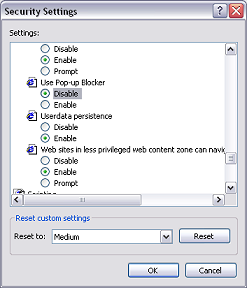
|